(If pictures are not being displayed below, try viewing this post in Microsoft Edge browser)
When opening a support case with Microsoft for SQL Server, sometimes they ask for information about your Windows server that SQL Server is having issues.
Sharing my notes on how to collect on how to use Microsoft’s TroubleShootingScript Version 2 (TSSv2) toolset to collect logs & other information need for a case with Microsoft.
1.
Download the TSSv2 utility:
Go to https://aka.ms/GetTss
(link still works as of this writing)
Website will automatically download file TSSv2.zip
2.
Copy the downloaded file (tssv2.zip) to the server (or servers if belonging to AlwaysOn Availability Groups) with issues. It is preferred (Microsoft’s preference) to put TSSv2 into C:\Temp
ATTENTION: Run on all servers if using High Availability
3.
Extract its contents (right-click to extract) in a folder (i.e C:\Temp\Tssv2)
4.
Then hit the Extract button.
5.
Open an administrative Powershell session. That can be done by right clicking on the Powershell icon, and choosing “Run as administrator“. Please note that the TSSv2 utility need the administrative permissions to collect the needed information.
6.
The TSSv2 utility needs to run in the extracted folder. Type: cd C:\Temp\Tssv2
7.
Type (or cut & paste):
.\TSSv2.ps1 -SDP SQLBase -noPSR -AcceptEula
and hit Enter key.
8.
If this is the first time you are running it, the following message will appear and you just need to choose R or A
9.
After few seconds/minutes it will ask you if you allow the collection to gather security event logs. Type Yes and hit enter.
10.
A pop-up status box may appear to show the utility is running. Depending on the server, it may run for about 5 minutes.
Click though any errors that may appear, like “zip file not found.”
11.
After some minutes the collector will finish and a message will be displayed, givng the output files will be store as zip on the path given at the ending message.
12.
At this writing, the location of the zip file will be in the C:\MS_DATA\SDP_SQLBase folder. Copy that zip file, and upload it to your Microsoft case.
Side Note:
Every time I run this utility, my security team reaches out to me because of the number of security alerts that this utility sets off (very locked down environment). This utility does collect registry information. Once the zipped file has been uploaded to your case, best to remove these files the TSSv2 utility collected from the server.

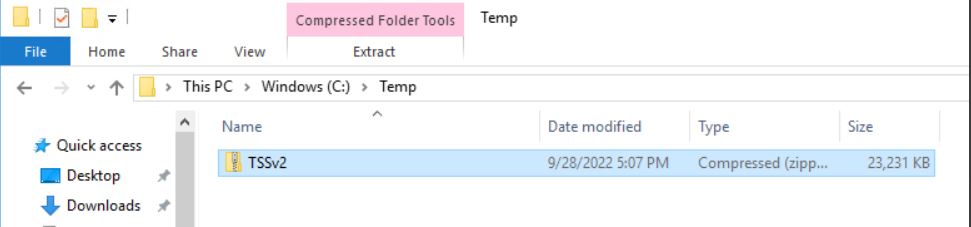


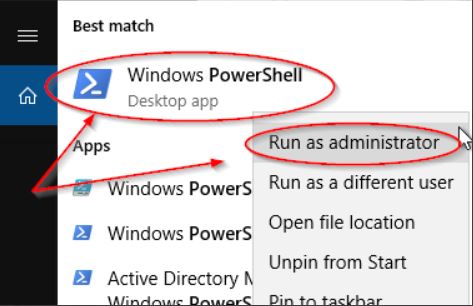



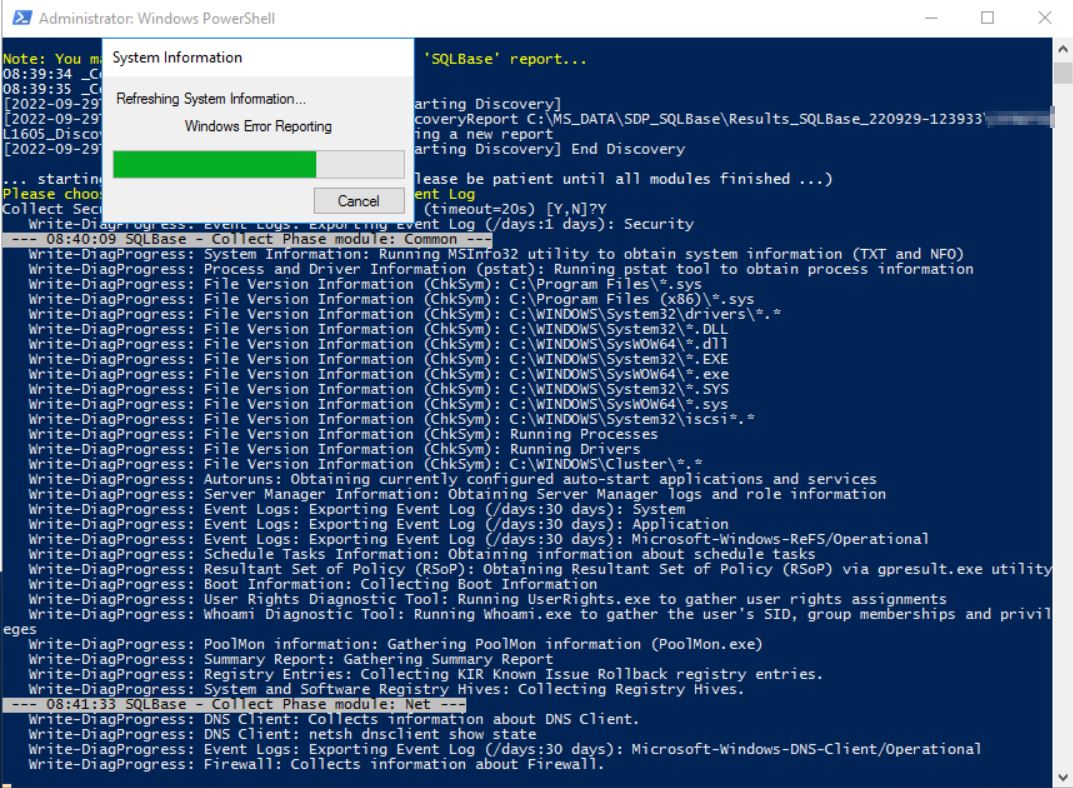

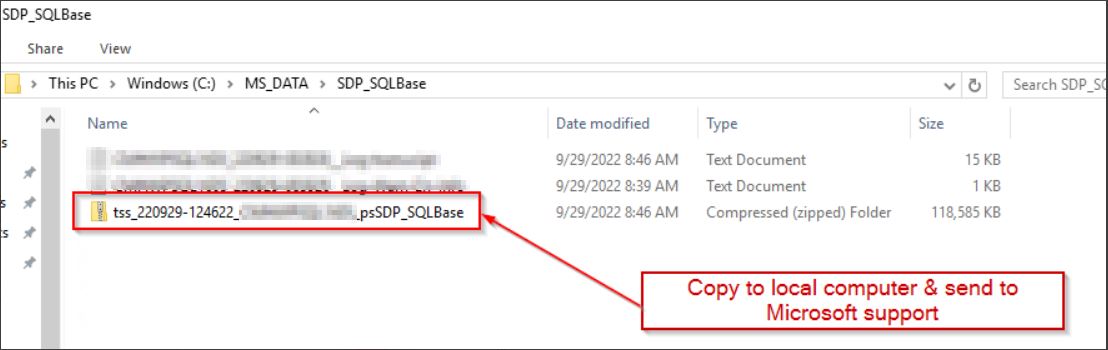
Leave a Comment