Teradata in a recent design change moved where to set the Maintenance Window with the roll out of their newer equipment.
Note: The reason that you would want to set a Teradata maintenance window is to avoid setting off alarms at Teradata support from something like a database or server restart. This will avoid the possible phone call asking if your Teradata system ok.
1. Connect using the VNC Viewer to the workstation of the system you will be setting the Maintenance Window.
2. Logging in as root
3. This is where the first big change comes from, click on the SOV webpage button (used to be the SWeb client button).
4. When the Server Management Web Service browser opens, click on the Server Management Web Client link. It even says that this is where Maintenance Window is set.
5. Asked again to login, this will be a different user name & password than the previous login to access the VNC Viewer. The default login name was changed from admin to tdadmin, but the default password stayed the same.
6. In the top right corner of the browser, click on the three bars.
7. A drop-down menu will appear, click on the Maintenance link.
8. In the top right corner, click on the orange create button.
9. A pop-up window will appear to collect the Maintenance Window information.
10. A time line below the create button will appear that either stopping or editing the window can be done.
11. Once the time runs out or the Maintenance Windows is completed, it will be marked as complete.

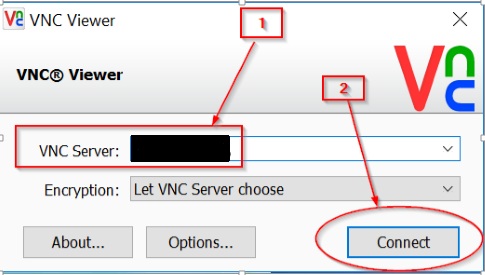
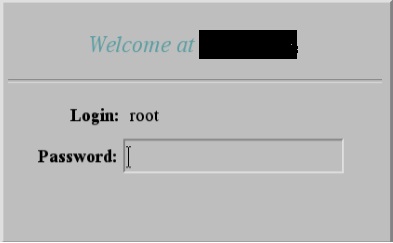
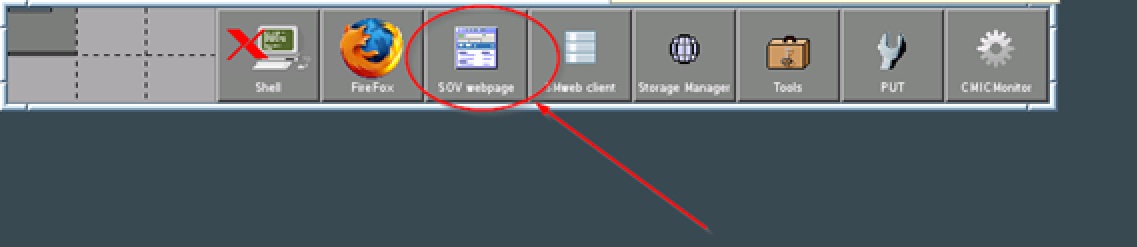



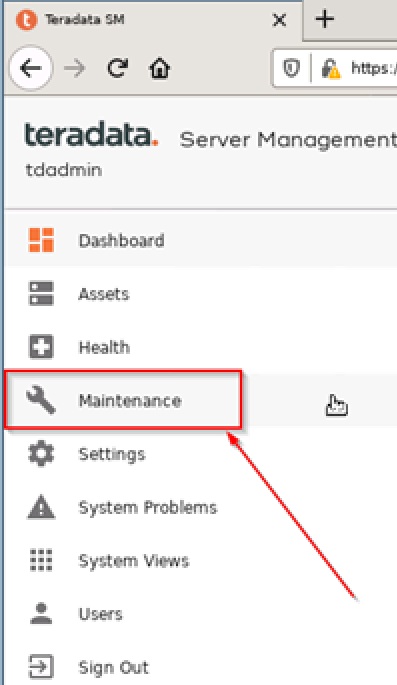




Leave a Comment