Normally I use Oracle Linux to do much of my testing because of its similarity to RedHat Linux. However I had an issue when I cloned OEL (Oracle Enterprise Linux) in VMWare. The problem with the cloned server is that it would not have the eth0 network interface (no IP address from the DHCP).
Note: I use a DHCP to assign the IP addresses to these cloned servers.
Troubleshooting:
Signs that I had a problem with the eth0 network interface missing with the cloned server.
- ifconfig – When I ran the ifconfig command, I did not see the DHCP assigned IP address.
- ip link show – When I ran the command ip link show, I did not see the network interface eth0.
- service network restart – I thought by running service network restart, that the network interface would be restarted. When this command was run, I received the error:
Bringing up interface eth0: Device eth0 does not seem to be present, delaying initialization.
Resolution:
Need to follow all the step below.
- Need to be logged on as root.
- Run the command to remove this file: rm –f /etc/udev/rules.d/70-persistent-net.rules
- Next, edit the file ifcfg-eth0, run the command: vim /etc/sysconfig/network-scripts/ifcfg-eth0
- Once the file is open for editing, remove two line from this file. The line that starts with UUID, and the line that starts with HWADDR.
- Make sure you save the file after removing the two lines by typing :wq
- File should look something like below when completed
- Then rename eth1 to eth0 with the command: ip link set eth1 name eth0
- To verify that it was renamed: ip link show
- Now reboot the server: reboot
- Once the server has completed restarting, again log on the server as root and verify with the command ifconfig.
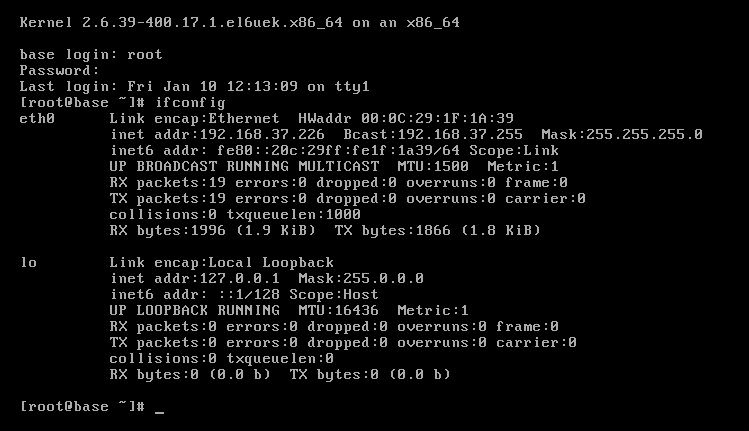

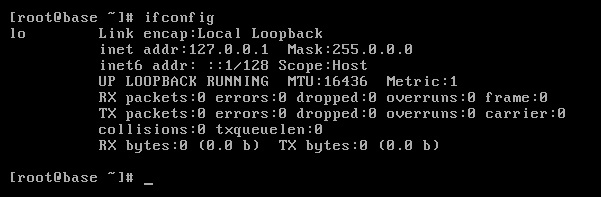





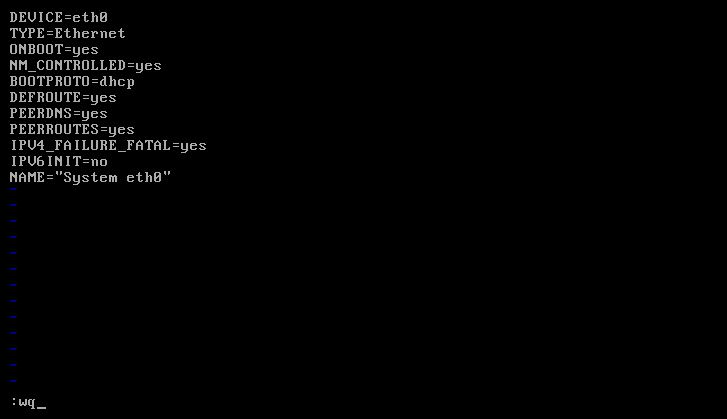


thanks for information!!
Your Welcome!!
Thank for information….very GOOD
Thanks for reading!!!
Thanks for the excellent guide.